Navigate to:
Location > Location access
Location Access Settings
You must specify who can access your location. There are different levels of access:
- Private/Driver Groups. Only linked Driver Group users and location admins can charge here.
- Tap users. Anyone with the Tap app or Tapkey can charge here.
- Roaming. Anyone with the Tap app or Tapkey, plus anyone with a valid charge card or app from integrated 3rd party service providers, can charge here.
Note that who can ACCESS the location (Location Access) is not always the same as who can SEE the charger in the map. See below section on Visibility Settings.
Driver Groups
With this option, only linked Driver Group users can charge here.
You can link Driver Groups to a location by navigating to:
Location > Location access > Manage driver group access > connect driver group to location
You can link Driver Groups to an individual charger by navigating to:
Chargers > select charger > Charger Access > Driver Groups > Manage Driver Groups > Connect Driver Group to Charger
All Tap Users
With this option, anyone with the Tap app or Tapkey can charge here.
Roaming
With this option, anyone with the Tap app or Tapkey, plus anyone with a valid charge card or app from integrated 3rd party service providers, can charge here.
Benefit for Drivers:
They can use a single payment method to seamless pay for all their charging.
Benefit for Owners:
Owners can increase revenue at their site by enabling roaming, by getting their chargers published in apps from other service providers. Owners can also offer a more seamless payments experience at their chargers so that drivers from other service providers don’t need to download another app.
Roaming Payouts
Payouts work slightly differently with roaming transactions than with Tap transactions. With Tap transactions, Tap collects the money from the driver automatically and then pays charger owners out once per month. With roaming transactions, Tap invoices the 3rd party service provider, then can pay out the charger owner. However, if the service provider is late with payment, this will delay the payout to the charger owner. In short: you get paid when we get paid, which could lead to a longer payout cycle for those roaming transactions. You can read more about how payouts for Roaming work in our Terms and Conditions.
Location visibility settings
You can control who can see your locations in charging maps. To configure this, navigate to:
- Location > Location Access > Visibility settings
You have three options to manage the visibility of your location:
Driver Groups only
With this setting, only users in your linked Driver Groups will see your location on the map.
Driver groups and nearby
You can choose to only show the location on the map to nearby users. This could be useful if you have a location where you do not want to restrict access with Driver Groups, but also do not want to advertise the location on a map. Common use cases for this are holiday lets, residential properties, office parks, and hospitality locations with parking reserved for customers only.
When you choose this setting, admins and group members will still see it there. Others will not, unless they are within close proximity of the charger. The default visibility range is 200 metres, this can be adjusted as needed.
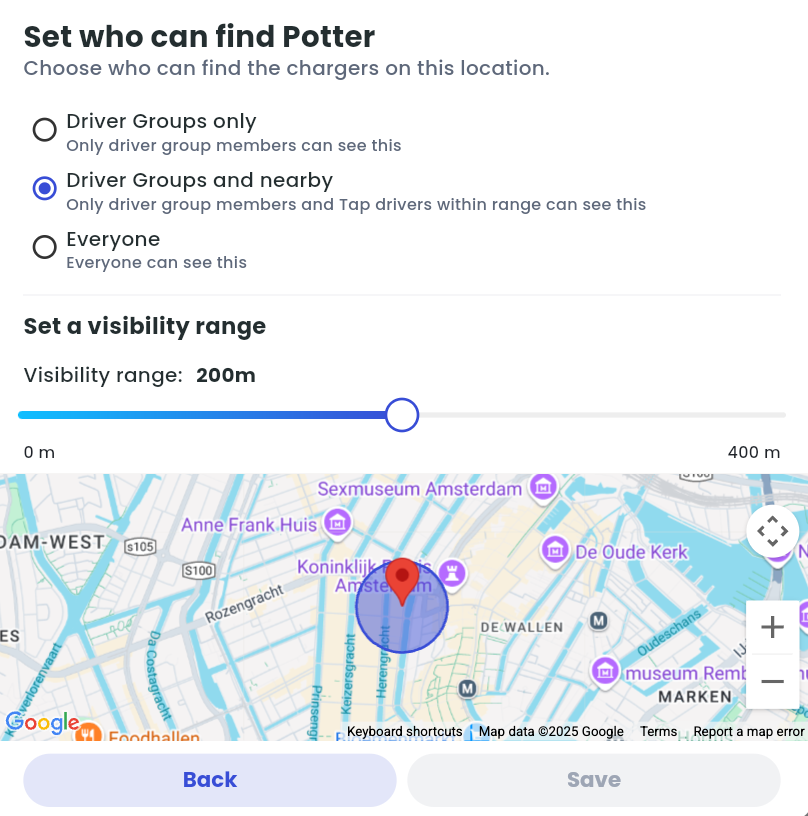
Everyone
You can choose to display your location to everyone. When you have your Access set to Roaming, setting Visibility to Everyone will publish the location to 3rd party mapping providers, such as other charging apps, Google, TomTom, etc.
Free Usage Keys
Sometimes it’s handy to have some keys on hand that start a session for free. For example:
- For maintenance staff to charge their vehicle at a workplace.
- For a hotel guest who does not have a smart phone and wants to pay cash.
To facilitate this, you can now add any RFID card or key to your location in Tap as a “free usage key”. This could be the key that came from the charger manufacturer, your building access card, or even your library card. To enable this, follow these steps:
Find the unique ID of the RFID key. There are 3 different ways to find this ID:
- If using the charger manufacturer key, some manufacturers such as Easee print the ID on the key itself.
- Using an Android phone, download the app NFC Tools, and scan your key using the phone. This will tell you the ID – NFC tools calls this the serial number.
- Scan the key on your charger. Email the charger ID and time of your scan to support@tapelectric.app and we will add it for you.
To add the key ID to Tap:
- Location > Location Access > Free usage keys > add
- Enter the unique ID of the RFID key.
- Enter a name for the key. We will attach this name to all sessions completed using this key.