This guide describes how to onboard VCHRGD chargers with Tap.
Onboarding in this context means getting the charger communicating with Tap. If you are looking for a complete guide for setting up an account and configuring your locations, see our Quick Start Guide.
To connect VCHRGD chargers, you will need access to the VCHRGD installer app.
-
In the Tap app: Locations > connect new charger

-
Select VCHRGD.
-
Copy the URL provided. Note that the manufacturer splits this URL in their app, so you can also copy the URL in separate parts in Tap.
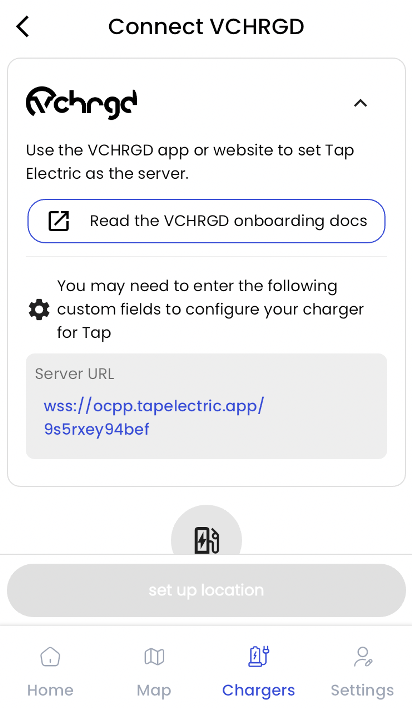
-
Download and open the VCHRGD Installer app. When prompted, enable Bluetooth or location permissions (required for Bluetooth scanning).
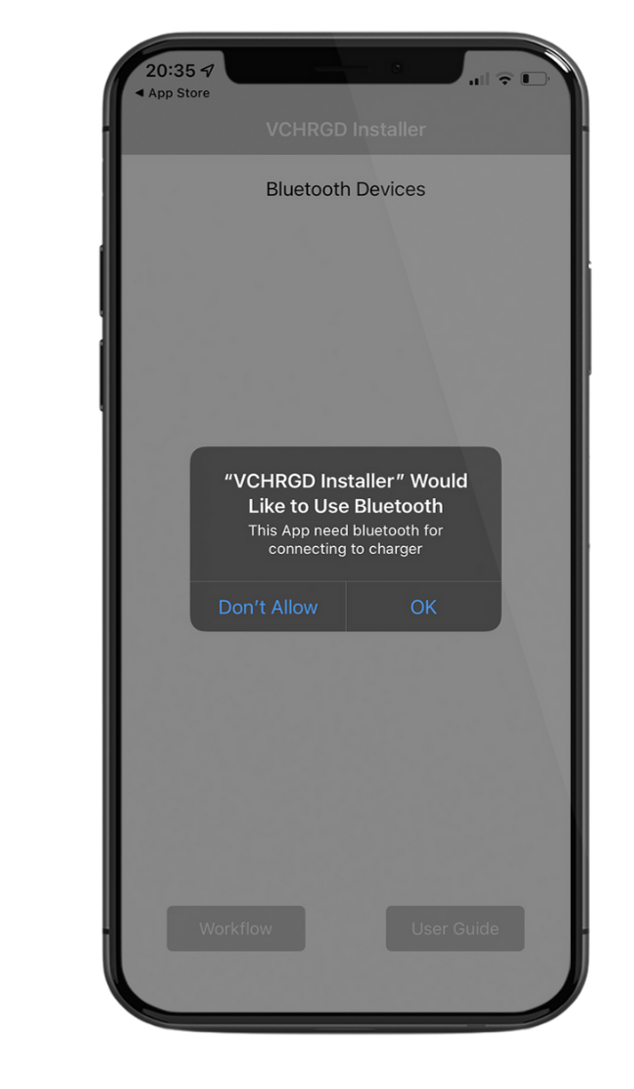
-
When the available Bluetooth device list page appears, you should see your charger here.
NOTE: If the connection attempt times out before connecting, wait and select the charger again once visible. -
Select your charger from the list of devices
-
Ente the password from the install kit
If you have lost the installer password then please call VCHRGD technical support and quote the Magic No. for a temporary password.
-
Tap 'OK' to connect
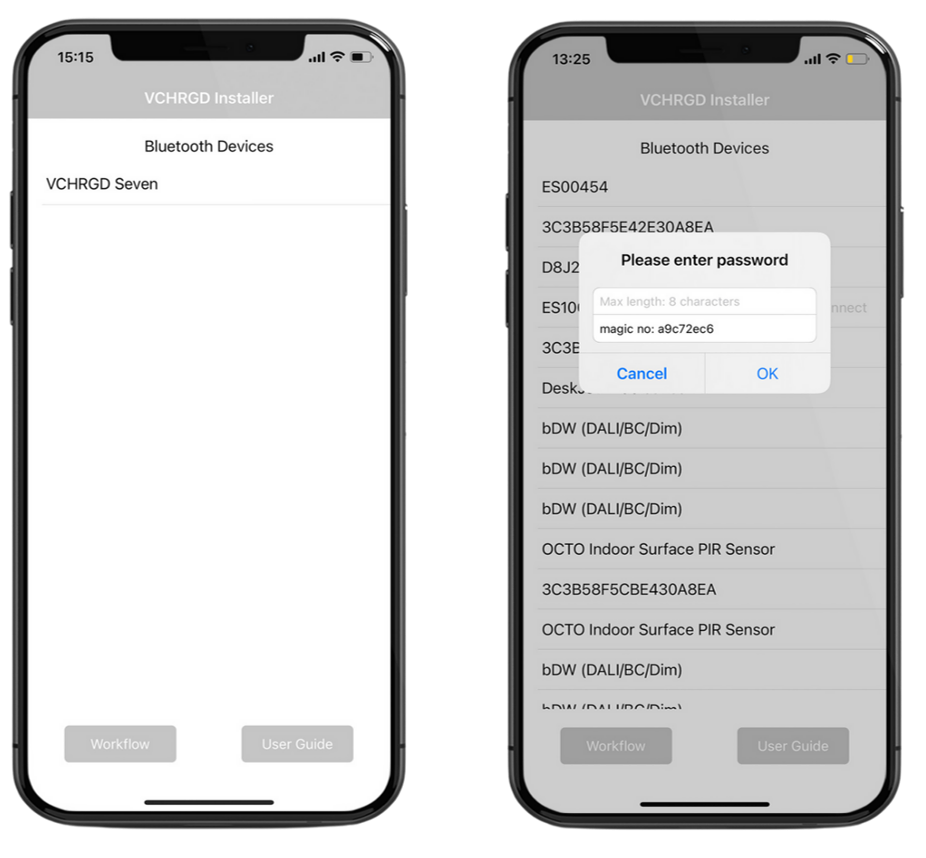
-
Select 'Full Configuration' mode.
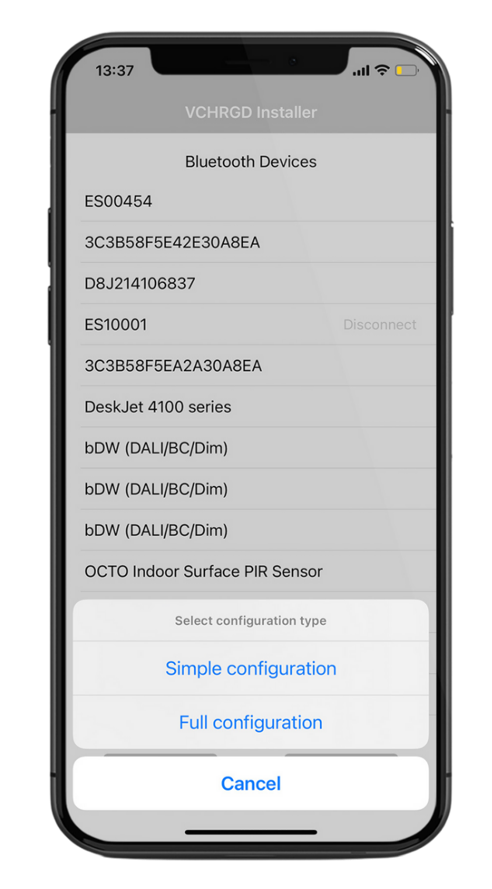
-
Select your wifi network from and connect.
-
Set Charge Mode to 'APP'
-
Set Server URL to 'Manual Entry'. Paste the URL you copied from Tap into the field that appears.
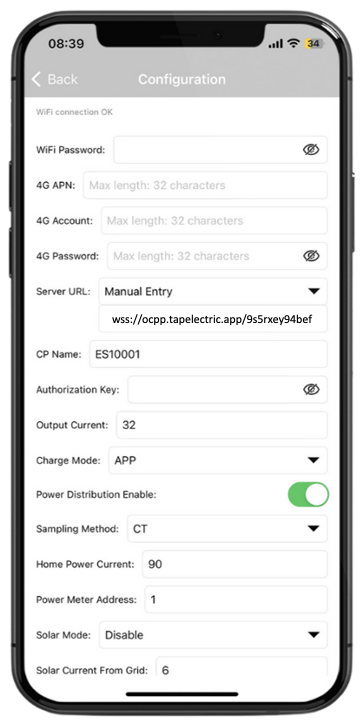
-
Tap 'Set'. You will see a 'Set Successfully' message and the installer app should automatically disconnect from the charger. If it does not, tap 'Back' then 'Disconnect'.
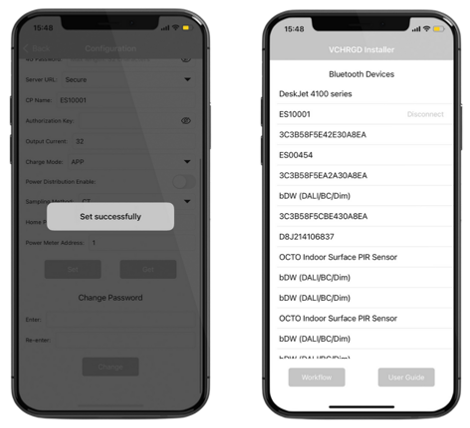
-
Once the installer app is disconnected from the charger, it will reboot automatically, meaning the comissioning was succesful.
-
Return to the Tap app. After a minute the charger should appear and you can proceed with onboarding.
