This guide describes how to onboard Sungrow chargers with Tap.
Onboarding in this context means getting the charger communicating with Tap. If you are looking for a complete guide for setting up an account and configuring your locations, see our Quick Start Guide.
-
In the Tap app: Locations > connect new charger

-
Select Sungrow.
-
Copy the URL provided.
-
Login to the charger's operation and maintenance mode in the Sungrow interface. You can find more details on how to do this in the Sungrow user manual.
-
You now need to connect the charger to the internet and then to Tap. You can connect to the internet via wifi, SIM, or ethernet - instructions for each method are found below. When connecting to the internet, there are the following possible icons:
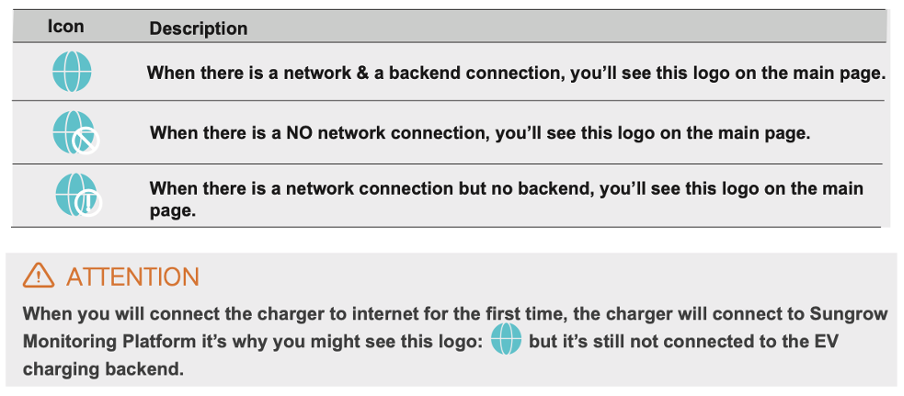
Wifi
-
In Network Connection, select "Wifi".
-
In Existing SSID and password, click "AddSSID".
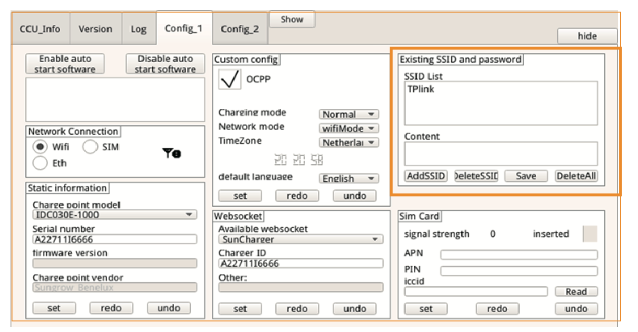
-
Enter your wifi network name and password into the popup dialog box and click "ok".
-
In Websocket, set Available websocket to "Others".
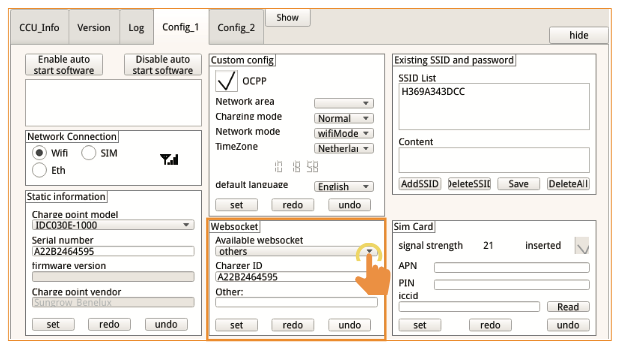
-
In the pop-up dialog box, paste the URL you copied from Tap.
-
Keep the charger ID as the unit's serial number.
-
Click "set".
-
Restart the charger.
-
Return to the Tap app. After a minute the charger should appear and you can proceed with onboarding.

Tap SIM Card
-
Insert the SIM card into the charger while the charger is off. Then power up the charger.
-
In Network Connection, select "SIM".
-
In the SIM Card section, click "Read".
-
In APN, enter: Tapelectric
-
Click "Set".
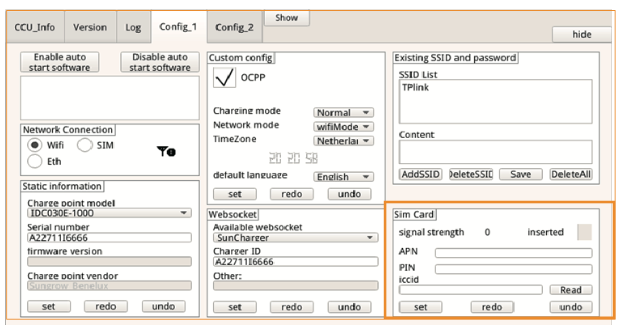
-
In Websocket, set Available websocket to "Others".
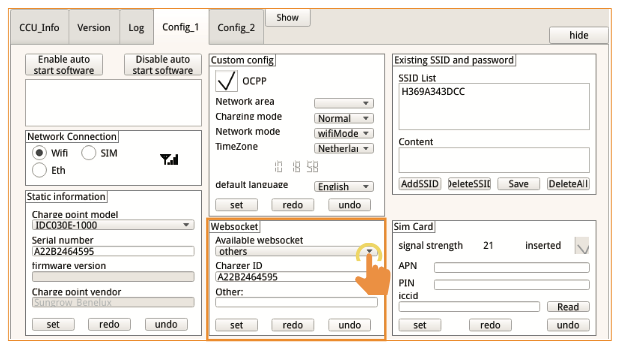
-
In the pop-up dialog box, paste the URL you copied from Tap.
-
Keep the charger ID as the unit's serial number.
-
Click "set".
-
Restart the charger.
-
Return to the Tap app. After a minute the charger should appear and you can proceed with onboarding.

Wired/Ethernet Internet Connection
-
Navigate to the Config_1 tab.
-
In Network Connection, select "Eth".
-
In Websocket, set Available websocket to "Others".
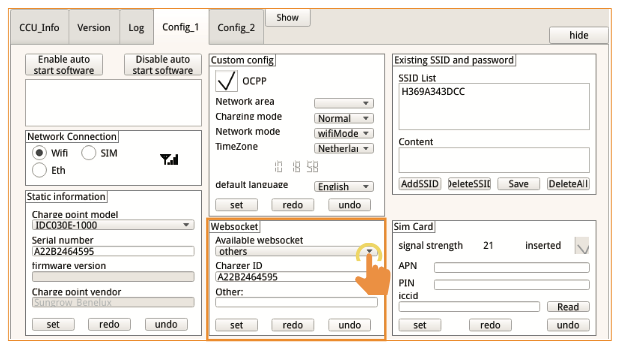
-
In the pop-up dialog box, paste the URL you copied from Tap.
-
Keep the charger ID as the unit's serial number.
-
Click "set".
-
Restart the charger.
-
Return to the Tap app. After a minute the charger should appear and you can proceed with onboarding.
