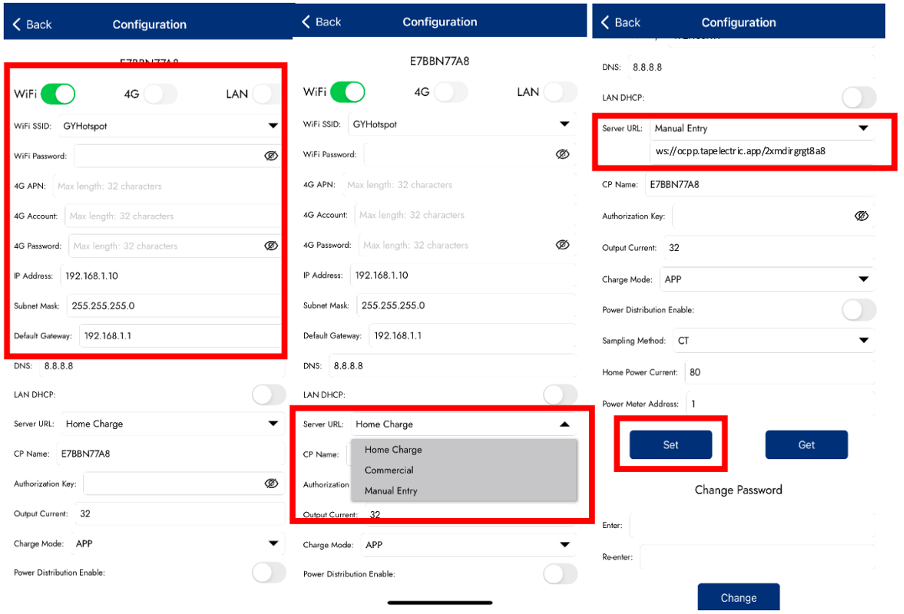This guide describes how to onboard SyncEV chargers with Tap.
Onboarding in this context means getting the charger communicating with Tap. If you are looking for a complete guide for setting up an account and configuring your locations, see our Quick Start Guide.
To connect SyncEV chargers, you will need the BG EV Charging app.
-
In the Tap app: Locations > connect new charger

-
Select SyncEV.
-
Copy the URL provided.
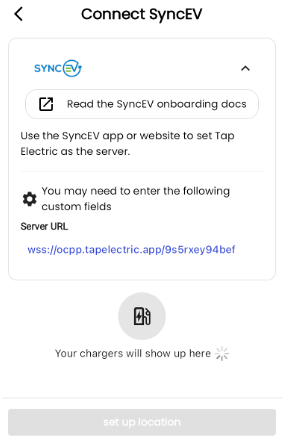
-
Power the Charger on so that the yellow indicator is on and go to the BG EV Charging App.

-
Select your charger's serial number from the list on the Bluetooth Devices screen. You can find the Charger SN on the label at the back of the charger, or in the instruction manual.
-
Connect with the Unique password found in the instruction manual. You will be prompted to change this password on first connection – we recommend doing this and ensuring you keep a note of the new password as this is what you will need to connect back into the parameters page.
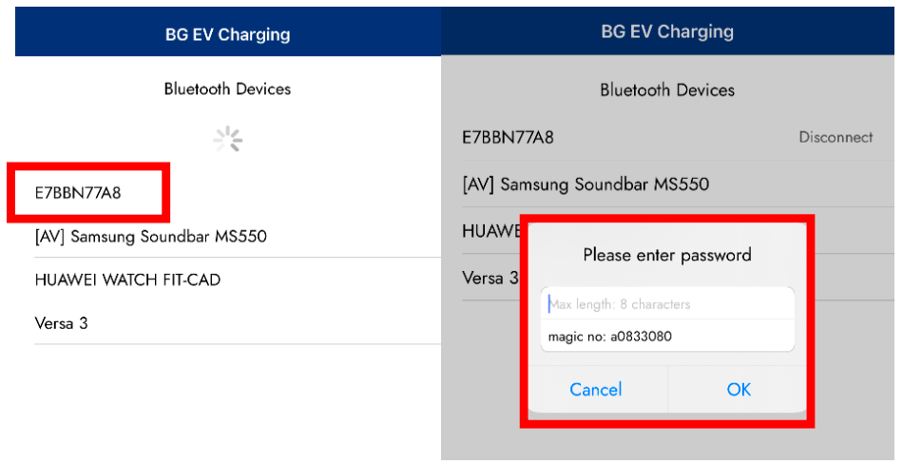
-
Select your desired connection – Wi-Fi/LAN/4G (input these details correctly as they are case sensitive).
-
Scroll down to Server URL and select Manual Entry.
-
Input the Server URL copied from the Tap app.
Example
Unique URL provided in Tap app = ws://ocpp.tapelectric.app/2xmdirgrgt8a8
- Press Set to save. The charger will reboot automatically.
- Return to the Tap app. After a minute the charger should appear and you can proceed with onboarding.