This guide describes how to onboard Teison chargers with Tap.
Onboarding in this context means getting the charger communicating with Tap. If you are looking for a complete guide for setting up an account and configuring your locations, see our Quick Start Guide.
To connect Teison chargers, you will need access to the Teison charger Control board.
-
In the Tap app: Locations > connect new charger

-
Select Teison.
-
Copy the URL provided.
-
Click the settings button in the upper right corner of the screen to enter the settings interface.
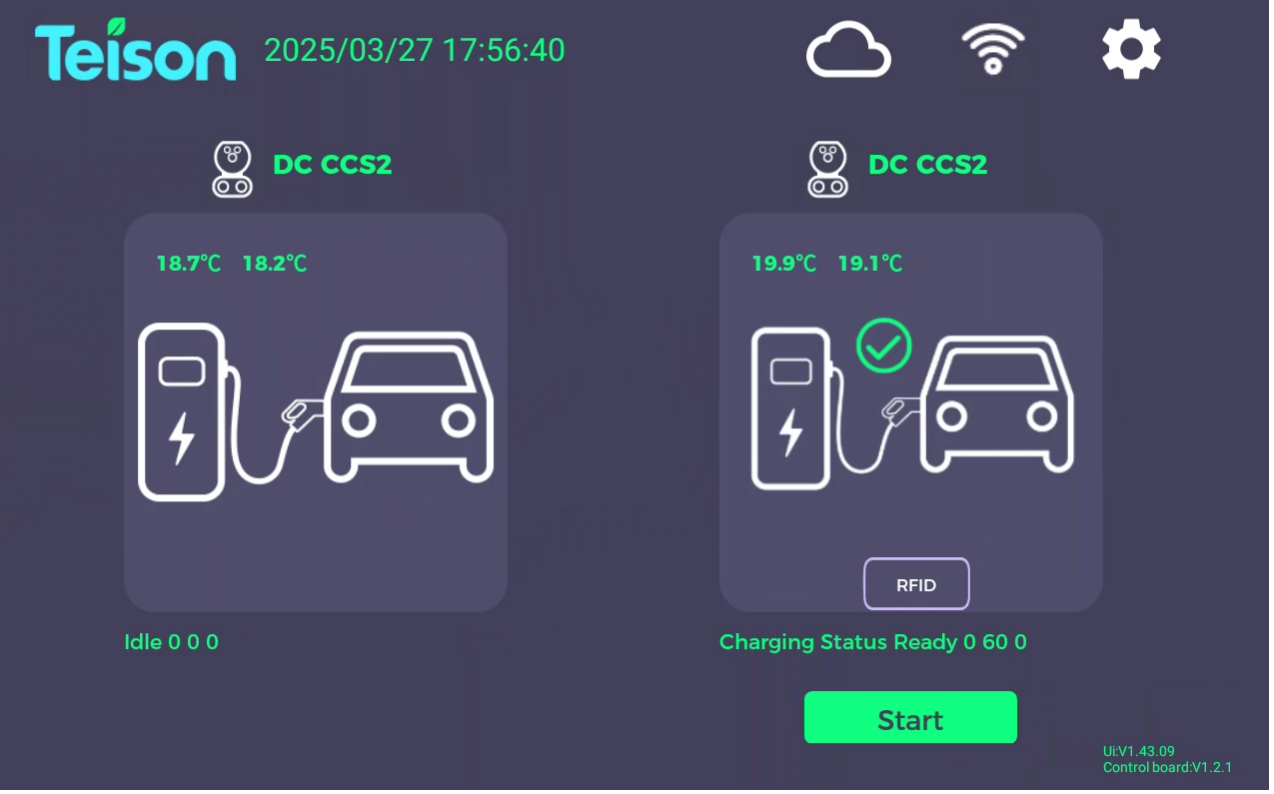
-
Navigate to Internet Settings.
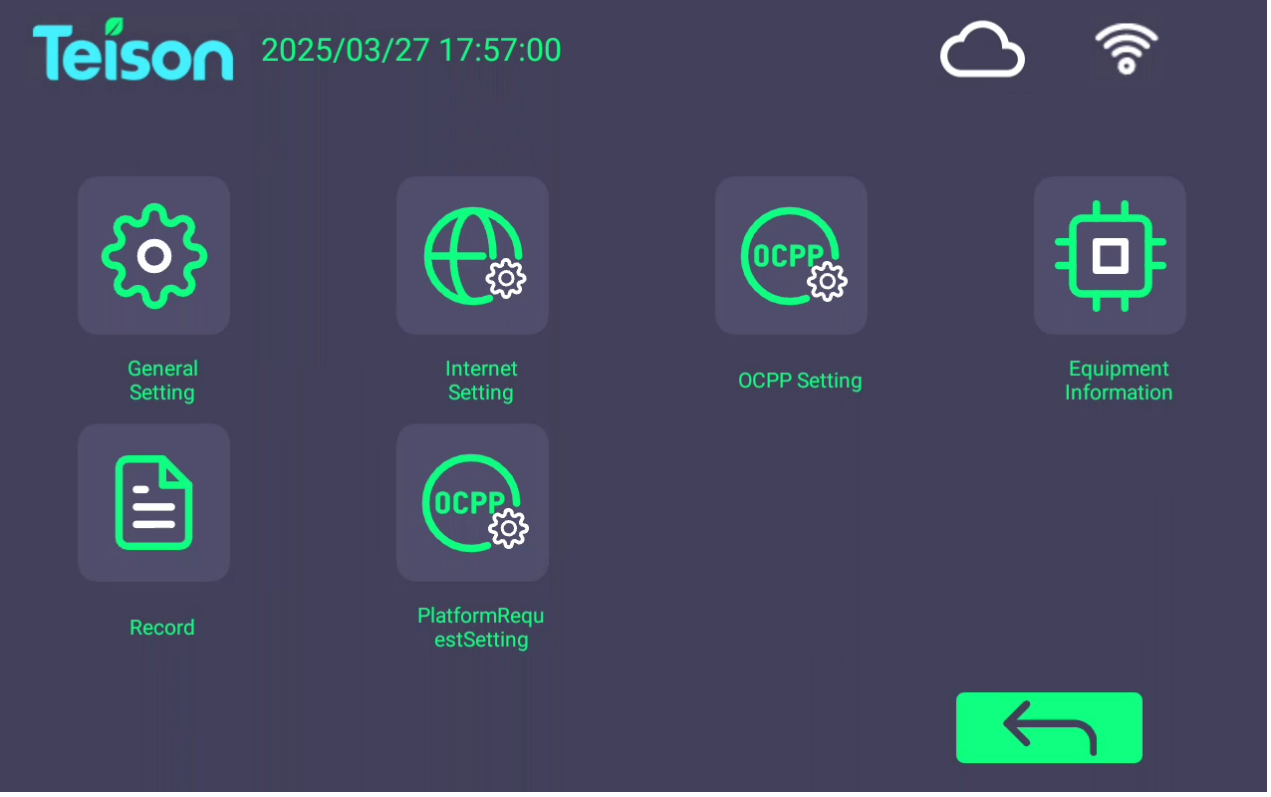
-
Select the correct WIFI network and enter the password to connect to WIFI.
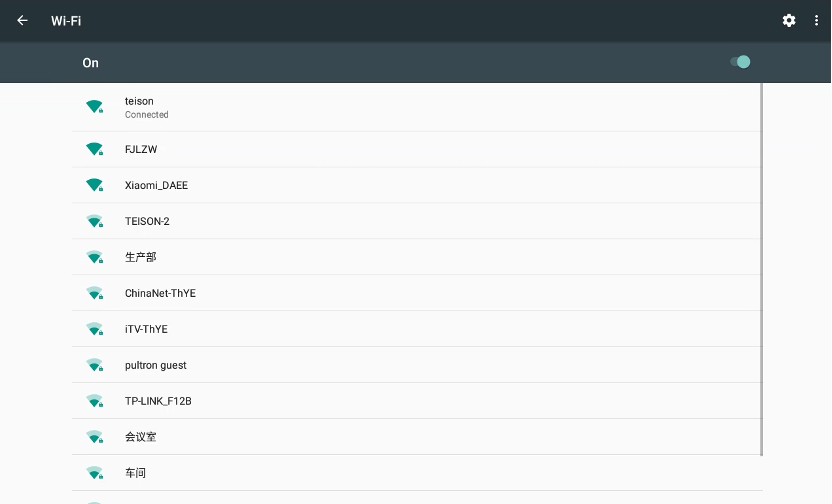
-
Return to the main page of the settings interface.
-
Enter the OCPP settings interface.
-
Enter your desired charger OCPP ID. This can just be the charger serial number.
-
In OCPP URL1, paste the URL you copied in Tap.
-
Click the switch to the right of OCPP URL1.
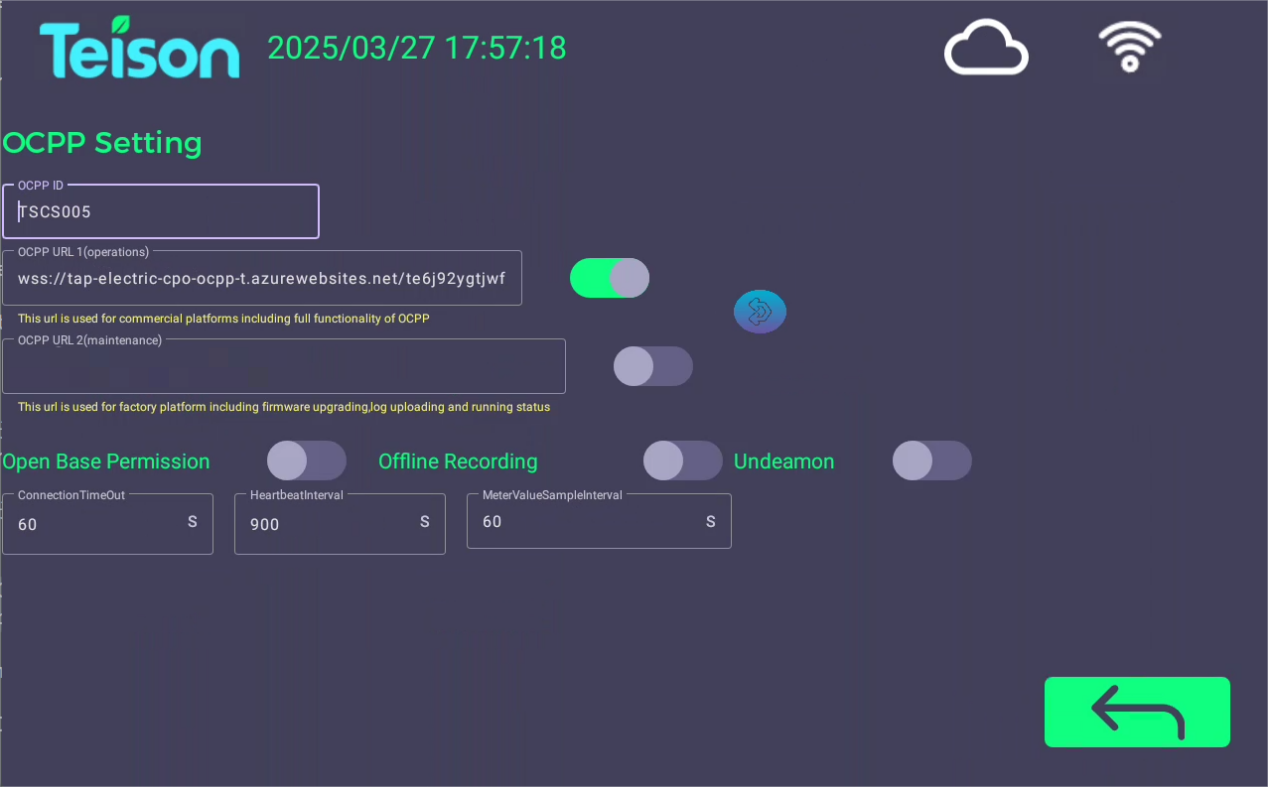
-
Return to the Tap app. After a minute the charger should appear and you can proceed with onboarding.
