This guide describes how to onboard EPC Smart chargers with Tap.
Onboarding in this context means getting the charger communicating with Tap. If you are looking for a complete guide for setting up an account and configuring your locations, see our Quick Start Guide.
-
In the Tap app: Locations > connect new charger

-
Select EPC Smart.
-
Copy the URL provided.
-
Power up the EPC Smart unit.
-
Press the Reset button embedded in the lid of the EPC unit.

-
The Network LED will flash between Green and Purple to indicate Wi-Fi readiness.
-
From your Smartphone or Laptop device, connect to the hotspot generated by the EPC Smart, labelled "EPC_AP_XXXX" where XXXX is a randomly generated string used to identify the unit.
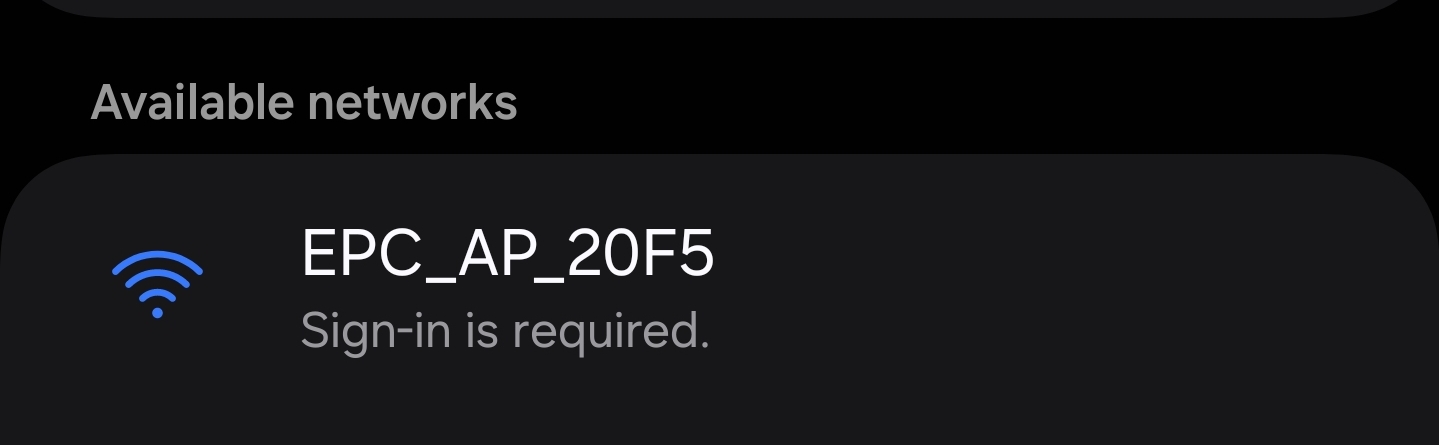
-
If you receive a Configure network or Sign-in message on your device, press that to open a web browser automatically.
- if you do not receive this notification, open a web browser and connect to the address https://4.3.2.1/ to view the configuration page.
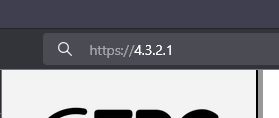
- if you do not receive this notification, open a web browser and connect to the address https://4.3.2.1/ to view the configuration page.
-
Enter your charger serial number as the CPID.
-
Paste the URL you copied from Tap into the "Base URL" field.
Ensure the details are entered correctly, as altering them will require a factory reset of the device.
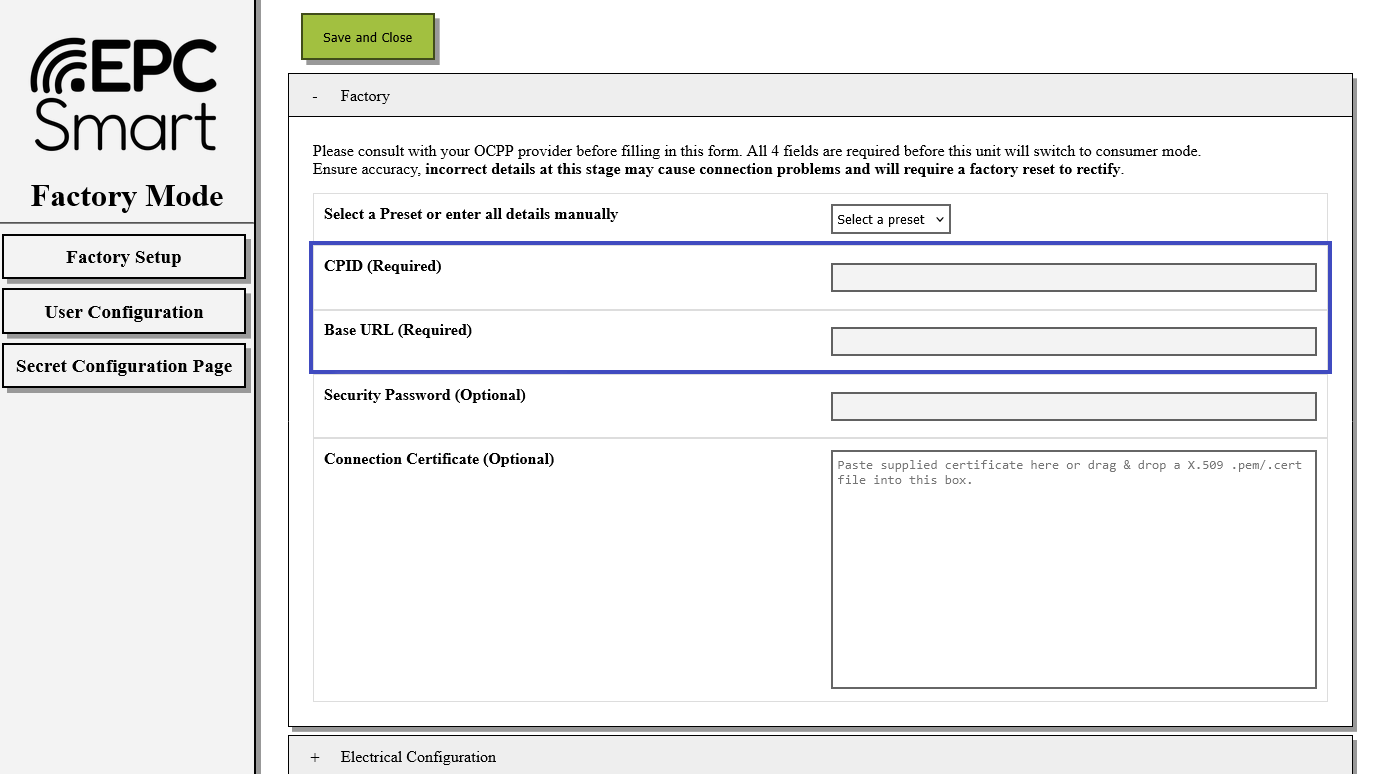
-
You should now set the electrical details of this unit using the "Electrical Configuration" fields below the OCPP setup area.
-
Press the "Save and Close" button located above or below the page to confirm settings.
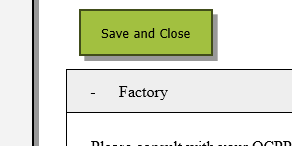
-
The device will reboot. The Network LED should be showing an Amber colour to indicate it is not yet connected to a network.
-
Press the "Reset" button again and connect to the configuration page. The Network LED will alternate between Amber and White to indicate the hotspot is open.
-
Connect to the EPC Smart hotspot again to view the consumer configuration page.
-
On the presented page, you will see a Wi-Fi connection settings area, enter your Wi-Fi details.
-
Press the "Save Network" button to add it to the Registered Wi-Fi networks list and press the "Save and Close" button to continue.
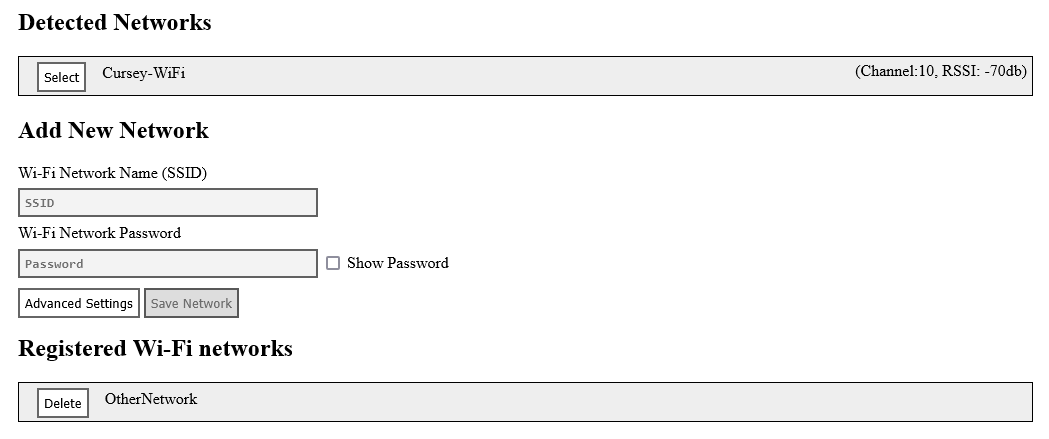
-
Return to the Tap app. After a minute the charger should appear and you can proceed with onboarding.
