This guide describes how to onboard CTEK chargers with Tap.
Onboarding in this context means getting the charger communicating with Tap. If you are looking for a complete guide for setting up an account and configuring your locations, see our Quick Start Guide.
To configure the CTEK charger, you will need to connect the charger to a laptop with a USB cable. If the computer runs on Microsoft Windows, Download the CCU Drivers from the CTEK website. Follow the instructions given on the website.
For Linux, Android and Mac OSX, the USB driver is part of the operating system.
-
In the Tap app: Locations > connect new charger

-
Select CTEK.
-
Copy the URL provided.
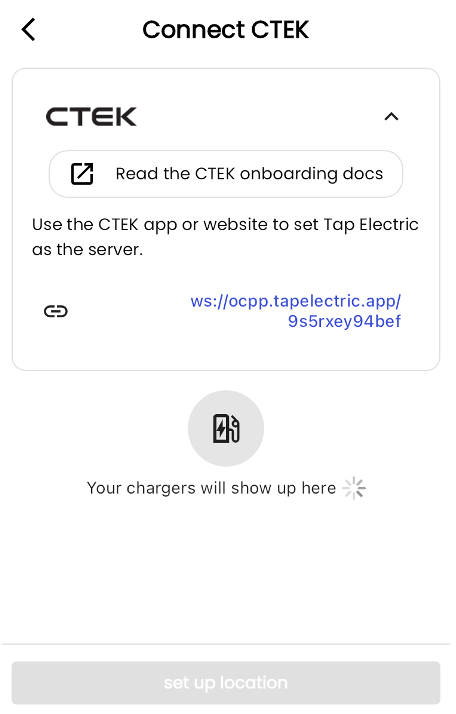
-
If the computer runs on Microsoft Windows, Download the CCU Drivers from the CTEK website.
-
Open the charger and connect the USB cable between the computer and the mini USB port on the controller board.
-
Open the web browser and navigate to the local web interface at this url:
http://192.168.7.2 . -
Login. The user name and password are both “ccu”.
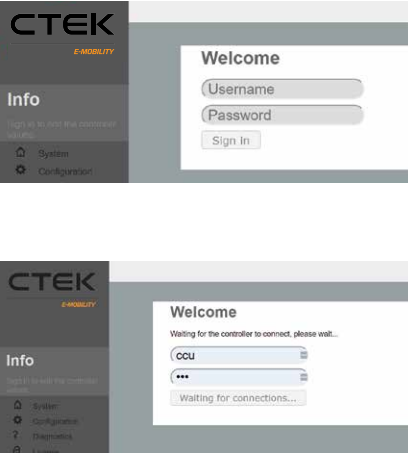
-
Navigate to Configuration>Backend and enter your desired ChargeboxID.
-
Set the communication protocol to v1.6.
-
Enter the URL copied from Tap.
-
Press Save at the bottom of the page.
-
Reboot the charger.
-
Return to the Tap app. The charger should appear and you can proceed with onboarding.
