This guide describes how to onboard EO chargers with Tap.
Onboarding in this context means getting the charger communicating with Tap. If you are looking for a complete guide for setting up an account and configuring your locations, see our Quick Start Guide.
To connect EO chargers, you will need access to an EO account in the EO cloud.
-
In the Tap app: Locations > connect new charger

-
Select EO.
-
Copy the URL provided.
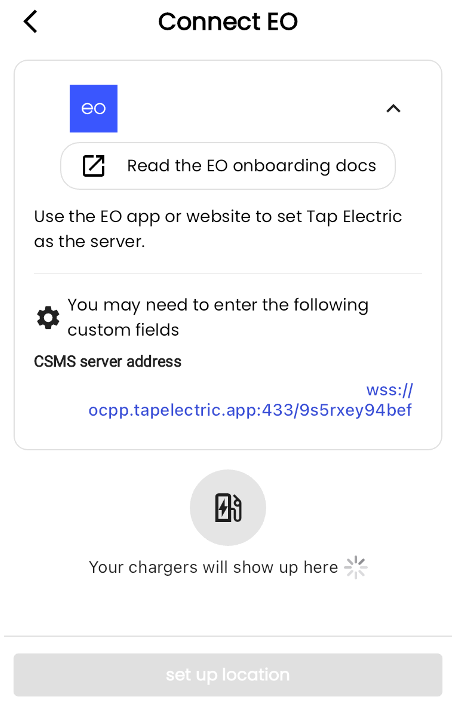
-
Power up the charger.
-
When the charger is on, a Wi-Fi hotspot is emitted for 10 minutes by default,
allowing a connection to be made with a laptop. -
The hotspot name is represented as the charger serial number, for example,
eo-1234567891234. The password for joining this hotspot can be found on the label stuck
to the inside of the packaging. -
Once connected to the charger Wi-Fi hotspot open your web browser and enter the
following IP address 10.10.10.1 in the search bar.
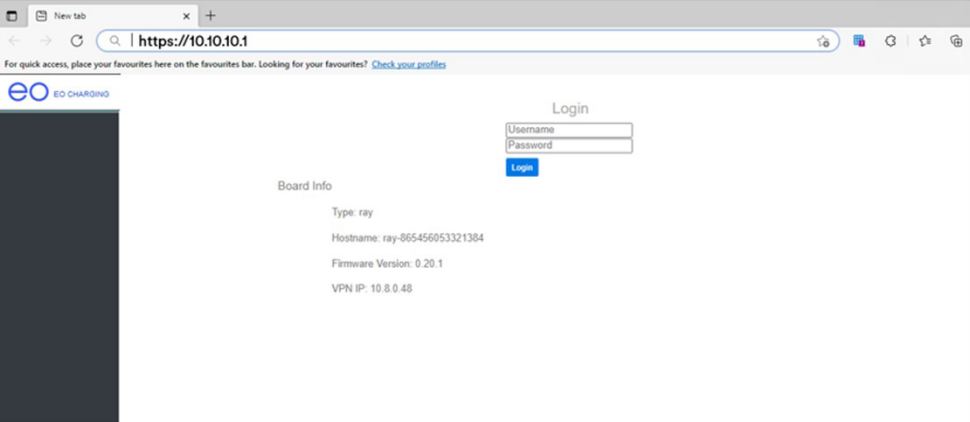
-
Username: Installer | Password: found on EO label in packaging.
-
Navigate to the CSMS tab
-
Go to Settings, then CSMS Server Address
-
Enter Backoffice URL copied from the Tap app.
-
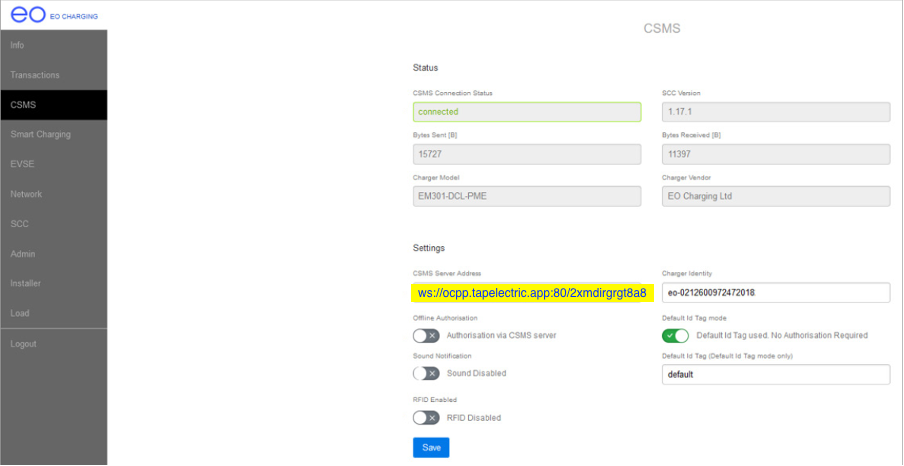
-
Press Save.
-
Return to the Tap app. After a minute the charger should appear and you can proceed with onboarding. If the charger does not appear after a minute, go back to the EO cloud and reboot the charger.
