This guide describes how to onboard Hydra chargers with Tap.
Onboarding in this context means getting the charger communicating with Tap. If you are looking for a complete guide for setting up an account and configuring your locations, see our Quick Start Guide.
To connect Hydra chargers, you will need access to the charger touchscreen, which is password protected. If you don't know the password or are not at the site, contact Hydra support to help connect the charger to Tap remotely.
-
In the Tap app: Locations > connect new charger

-
Select Hydra.
-
Copy the URL provided.
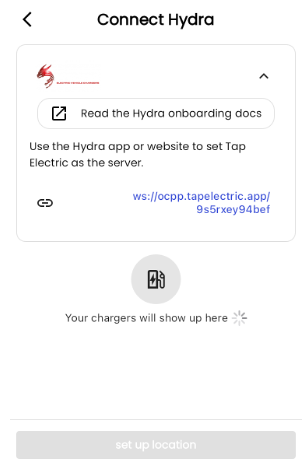
-
On the Hydra charger touch screen, enter the passcode (try 123456)
-
Navigate to: Settings > URL
-
Enter the URL copied from the Tap app:
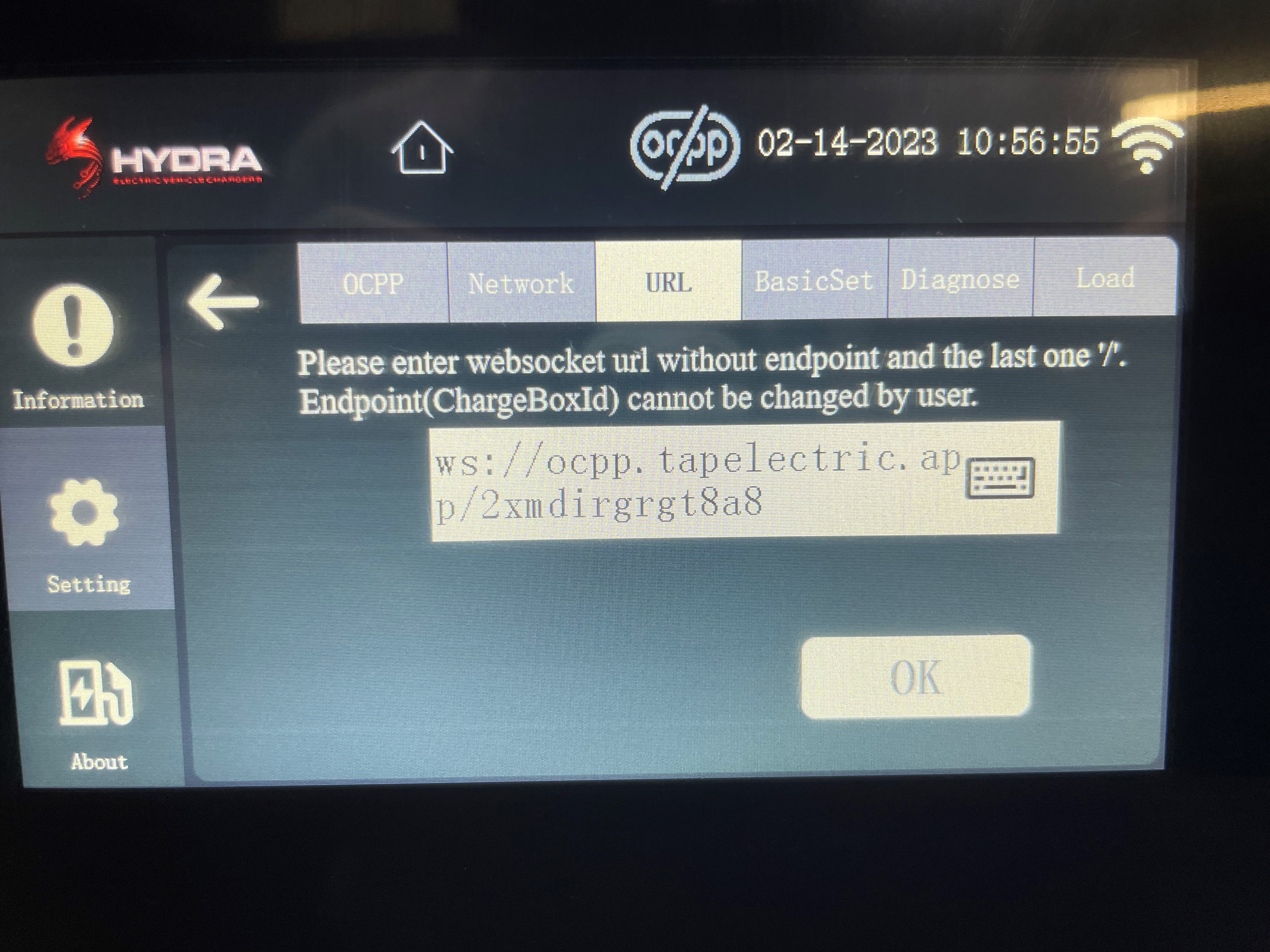
-
Press “OK”
-
Return to the Tap app. After a minute the charger should appear and you can proceed with onboarding. If the charger does not appear in the Tap app within one minute, try rebooting the charger from the Hydra touch screen. The charger should then appear in Tap.
