This guide describes how to onboard Autel chargers with Tap.
Onboarding in this context means getting the charger communicating with Tap. If you are looking for a complete guide for setting up an account and configuring your locations, see our Quick Start Guide.
To connect Autel chargers, you will need access to an Autel account with the Autel Config app.
-
In the Tap app: Locations > connect new charger

-
Select Autel.
-
Copy the URL provided.
-
Go to the Autel Config app and login with your Autel credentials.
-
Add your charger, either by scanning the QR code on the charger or using the charger's serial number and PIN.
-
Select the charger you have just added.
-
Connect to Bluetooth and Wifi.
-
Select "OCPP Server"
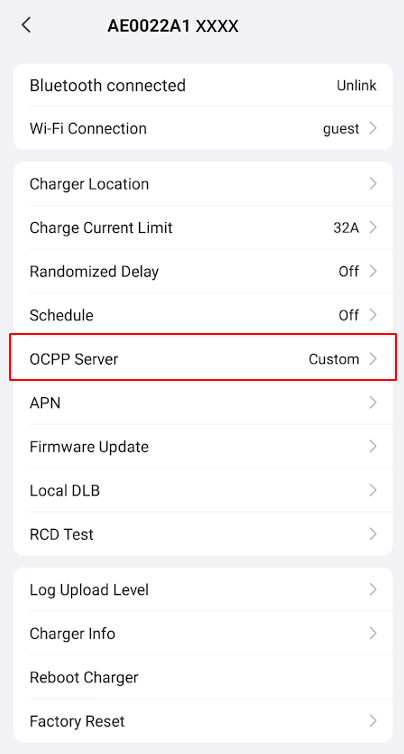
-
Paste the URL you copied from Tap into the Server URL field.
For older versions of the Autel app you may need to enter the Tap URL as per the following example. Note that your Server Path will be different than than the one in this example.
Pay special attention to the slashes before and after the Server Path as shown.
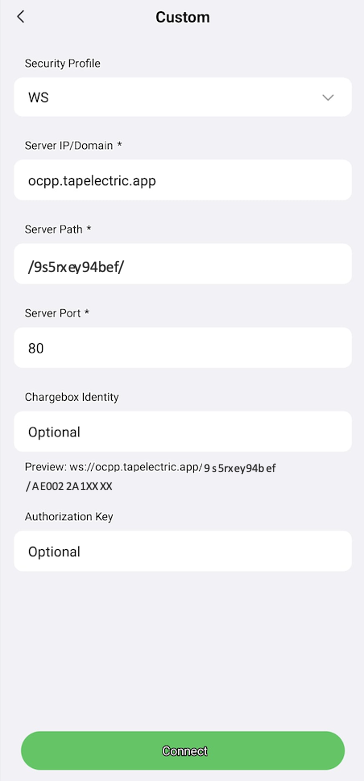
- Click "Connect". The Autel app may display a message that connection has failed - ignore this and return to the Tap app.
- In the Tap app, after a minute the charger should appear and you can proceed with onboarding.
