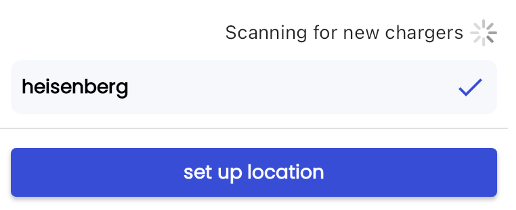This guide describes how to onboard Easee chargers with Tap.
Onboarding in this context means getting the charger communicating with Tap. If you are looking for a complete guide for setting up an account and configuring your locations, see our Quick Start Guide.
You can connect Easee chargers in one of two ways:
- Sign in to your Easee Cloud account directly from Tap
OR - Enter the Easee serial number in Tap. Then, in Easee Cloud, change the charger operator to Tap.
- Locations > connect new chargers > Easee
Option 1: Sign in with Easee
- Select "Sign in with Easee"
- Use your Easee credentials to login to Easee from within the Tap Electric app.
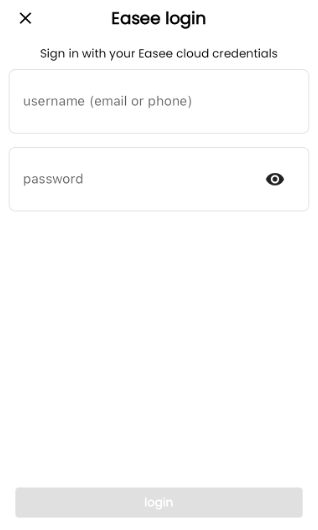
- Select which sites in your Easee account to connect to Tap Electric and confirm by selecting "add locations".
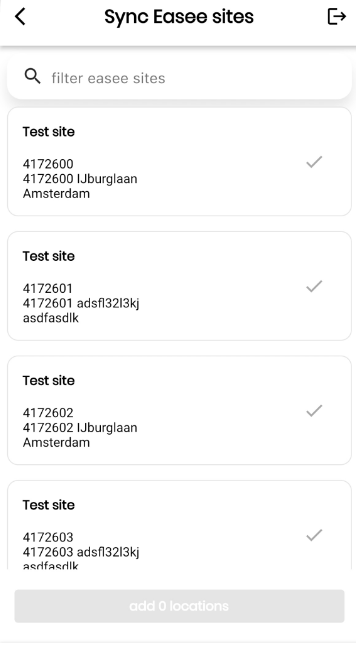
All selected locations are automatically synced to Tap and are ready to be configured for access and tariffs.
Option 2: Add chargers manually
- Leave the Tap Electric app and login to Easee Cloud.
- Change the operator to Tap Electric for the chargers you wish to onboard.
- Return to the Tap Electric app and select "enter manually"
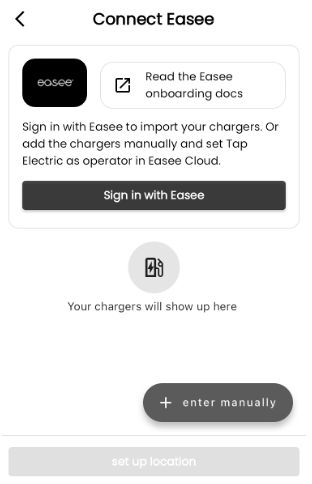
- Enter your charger ID.
- After a minute the charger should appear in this screen and be ready for onboarding.