This guide describes how to onboard Zaptec chargers with Tap.
Onboarding in this context means getting the charger communicating with Tap. If you are looking for a complete guide for setting up an account and configuring your locations, see our Quick Start Guide.
To connect Zaptec chargers, you will need a Zaptec account to access the Zaptec Portal.
-
In the Tap app: Locations > connect new charger

-
Select Zaptec.
-
Copy the URL provided.
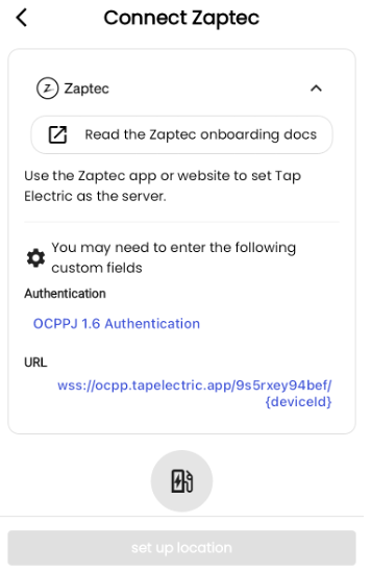
-
Go to the Zaptec Portal, https://portal.zaptec.com/
-
Login with your Zaptec credentials. These are the same as for your Zaptec app.

-
Go to the Installations tab.
-
Select the Installation you wish to onboard.
-
In the Settings tab, go to Authentication
-
Select OCPP-J 1.6 authentication
-
Paste the URL copied from Tap.
-
It is not required to enter an Initial Device Password.
-
Check the box for "Authorization Required."
-
Decide whether you want to check the box for "Disable authorization when charging stations are offline". This will allow users to start sessions when the charger has no internet connection, but beware that you cannot be reimbursed for these sessions.
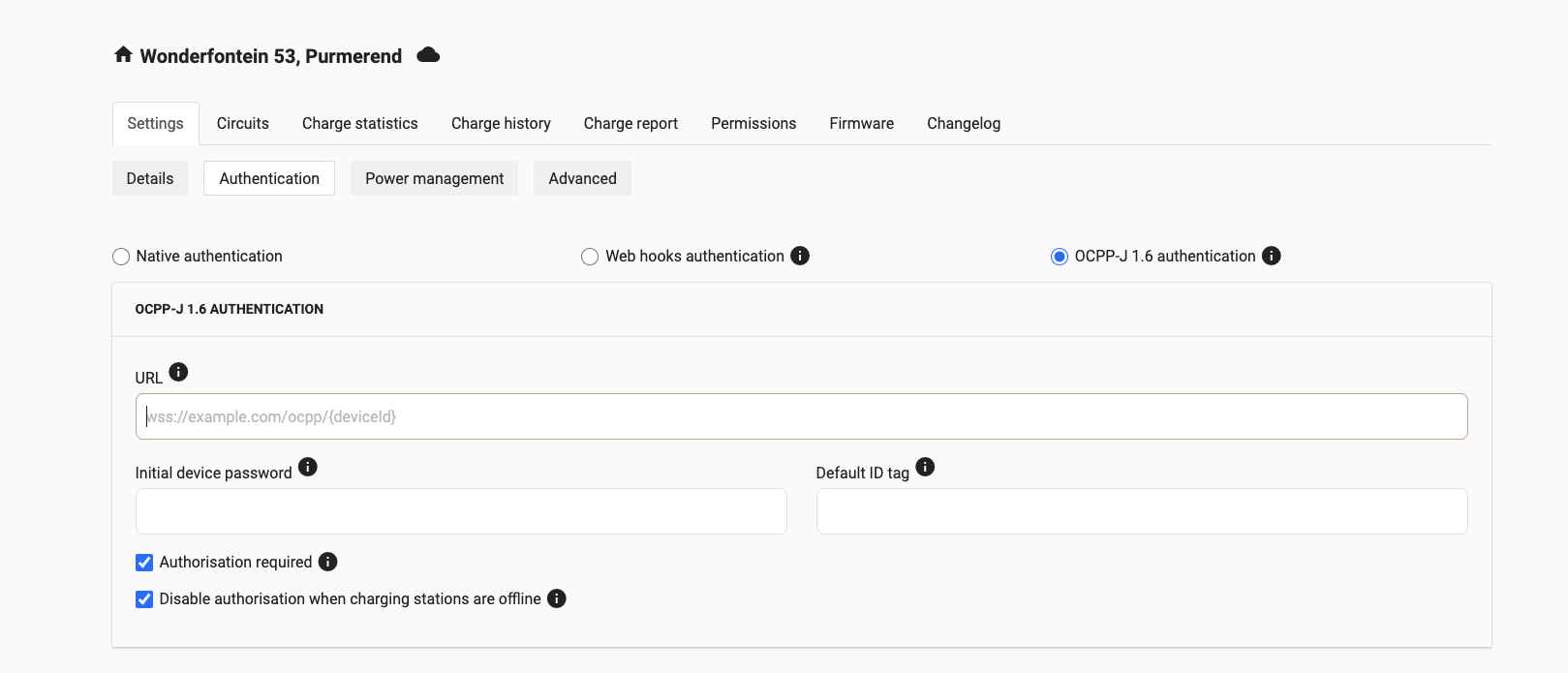
-
Reboot the charger.
-
Return to the Tap app. After a minute the charger should appear and you can proceed with onboarding.
